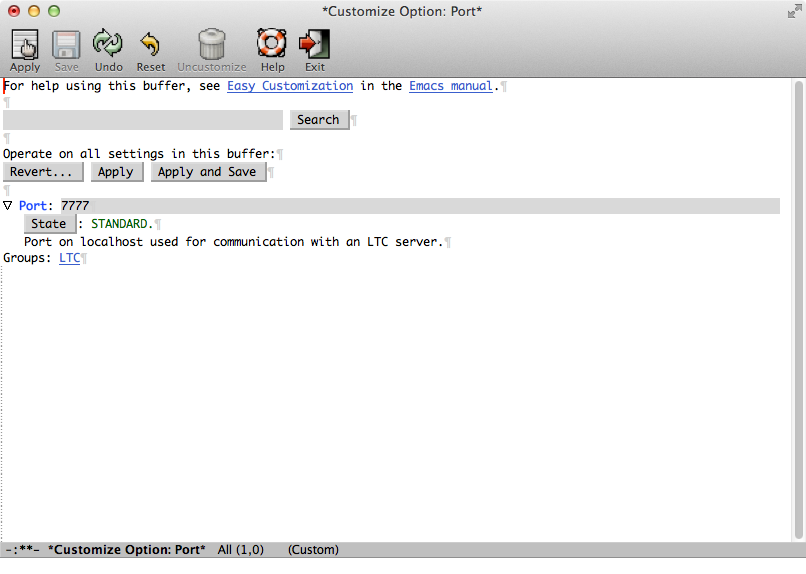
| Up | Next | Prev | PrevTail | Tail |
We have tested the system on Mac OS X and Linux. It is designed to run on Unix platforms. Windows is not supported although it may run with a Unix-like shell under Windows.
Further requirements for running LTC are as follows.
Currently, we provide a shell script ltc-install.sh to perform LTC installation and updates. It can be downloaded from http://sourceforge.net/projects/latextrack/files/. Use it to install the LTC JAR file in a location of your choice. Also, if you use the Emacs ltc-mode, be prepared to supply the location where to put the Emacs Lisp files (see more details below in Section 1.3.3).
In the future, we may provide installers for the target platforms.
Let us assume for the remainder of this manual, that you have used a directory called $LTC as the installation location. Then, you would install LTC using the script in the following way. Note that you will need a second argument to install LTC for Emacs. In this case, you can jump to Section 1.3.3 below for details on the installation of LTC.
To update from an earlier LTC version, run the ltc-install.sh script again with the same argument(s). The script will download the latest version from the web site and configure the link in $LTC/LTC.jar so that future invocations will resolve to the newest version.
After installing LTC, you can look at the command line options of LTC Server using the switch -h or omit the switch to start LTC Server with default values.
This section contains details of configuring git or svn, LTC and Emacs to work together. These steps typically only need to be carried out once per installation of LTC.
Note that the system decides automatically whether your LaTeX file is under git or svn version control.
If you are already using git for other things, you may skip the following few steps as your git is probably already configured. However, we do recommend to add the common LaTeX build products with wildcards to the list of ignored files as outlined at the end of this section, which may not be configured if git has not been used to manage repositories with LaTeX files.
You may want to check the version of your git installation:
If you haven’t done already, configure git with your name and email address:
Typically, you don’t want to track automatic backups and build products of your LaTeX project, so create a file ~/.gitignore_global (or any name and location of your choice) and add the following lines as contents.
Then, issue the git config command below (with a possibly adjusted file name and location).
To learn how to set up a new writing project under a git repository for using it with LTC refer to Section 3.1.
If you are already using svn for other things, you may skip the following steps. However, we do recommend to add the common LaTeX build products with wildcards to the list of ignored files as outlined below, which may not be configured if svn has not been used to manage repositories with LaTeX files.
You may want to check the version of your subversion installation:
Subversion uses only your Unix user name but not your email address to attribute changes. Hence, we do not need to configure these.
Typically, you don’t want to track build products of your LaTeX project, so you may want to edit your file ~/.subversion/config to change the line with globale-ignores in your favorite text editor. You will want to add these patterns to the existing line:
To learn how to set up a new writing project under a subversion repository for using it with LTC refer to Section 3.2.
To use the supplied ltc-mode in Emacs, you will have to put the relevant mode files into a directory where Emacs can load them. There are two alternatives of letting Emacs know where to find Emacs Lisp files:
Now based on which method of the above you choose, supply the chosen directory as $EMACS_DIR in the second argument to the install script:
In order to enable the LTC mode in Emacs, add the following line to your Emacs configuration file (for example, ~/Library/Preferences/Emacs/Preferences.el is the default for Aquamacs under Mac OS X; ~/.emacs is the default on Unix systems):
We recommend to avoid loading LTC automatically when opening .tex files. Therefore, do not add a hook from latex-mode to ltc-mode (usually done with add-hook). The reason is that our mode requires the latex-mode to be fully executed before LTC works. The hooks are not guaranteed to be executed in particular order, so it is best to manually invoke ltc-mode after you have opened a .tex file.
If you need to change the port number that Emacs uses to communicate with the LTC Server (for example, if the default number is already in use on your computer), you first have to load LTC mode at least once using command M-x ltc-mode, possibly with a failure as the server is not running or not using the default port. Then, you can view the current port setting using C-h v ltc-port <RET>. You can customize the port number using M-x customize-variable <RET> ltc-port <RET> or open the customization buffer and browse to the LTC group under the Tex group, which may be located under the Wp (word processing) top-level group. See Figure 1.1 for a screenshot when customizing the port number in Aquamacs under Mac OS X.
We are keeping a list of frequently-asked-questions at the project’s web site \baseurl that may help for troubleshooting.
| Up | Next | Prev | PrevTail | Front |